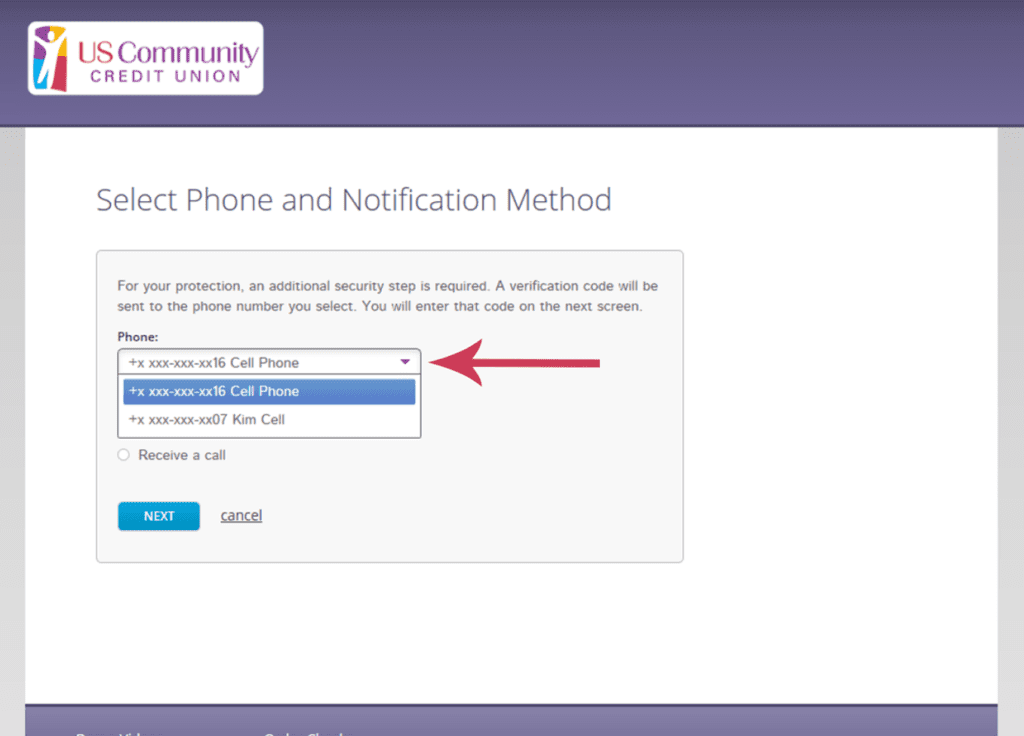New Online Banking Security Feature
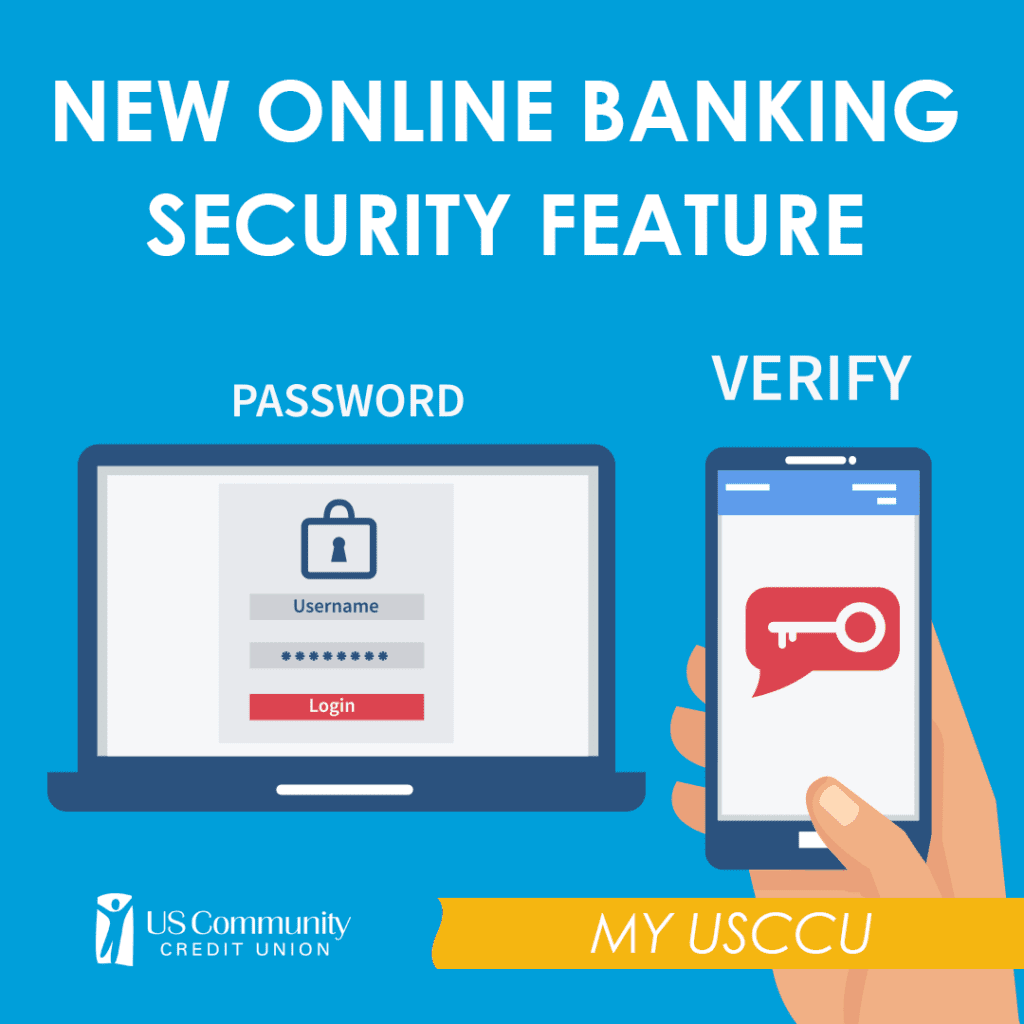
We are pleased to announce an added login security feature that helps guard your personal information by adding another layer of identity verification to online banking.
How does the new security feature work?
When logging into online banking on your computer, you will receive a message (text or voice) on your phone with a 4-digit code. You will be asked to enter this code to complete the login process on your computer. NOTE: This feature takes the place of answering security questions when logging into online banking from a browser. This feature does not apply to our mobile app.
When will this new feature begin?
Starting Tuesday, August 21, when you log into online banking on a computer, you will be asked to set up your verification phone number.
Before August 21, you will need to login to online banking and verify the Evening Phone Number listed on your account under Settings is the phone number you want to use for this identity verification feature. The Daytime Phone Number listed on your account will be your work phone number we have in our system. If you need to update this phone number please do so at this time.
Starting August 21, you will be able to set up this new feature. On August 21 follow the instructions below. You will not be able to complete any of the steps below until that date.
How do I set up this feature on August 21st?
After you enter your login ID and password, you will need to follow the steps below:
· Choose the phone number listed on your account
· Give the phone number a nickname
· Click to receive your preferred notification type (text or call)
· Review Terms and Conditions and Click Save

· You will receive a text or call with your 4 digit verification code
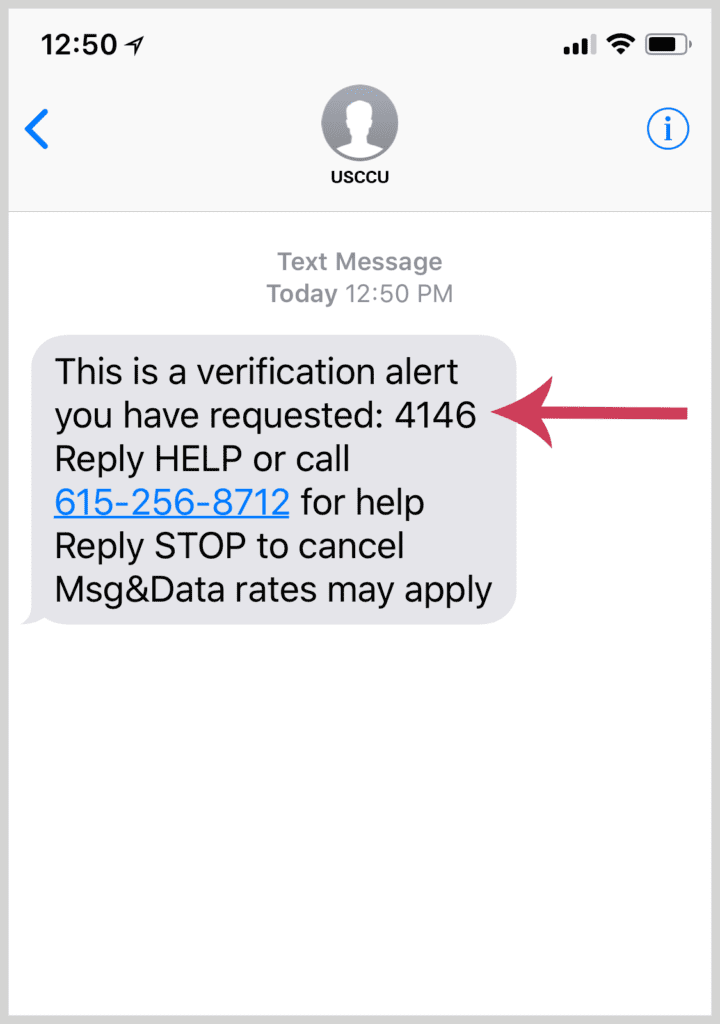
· Input the code on the verification screen
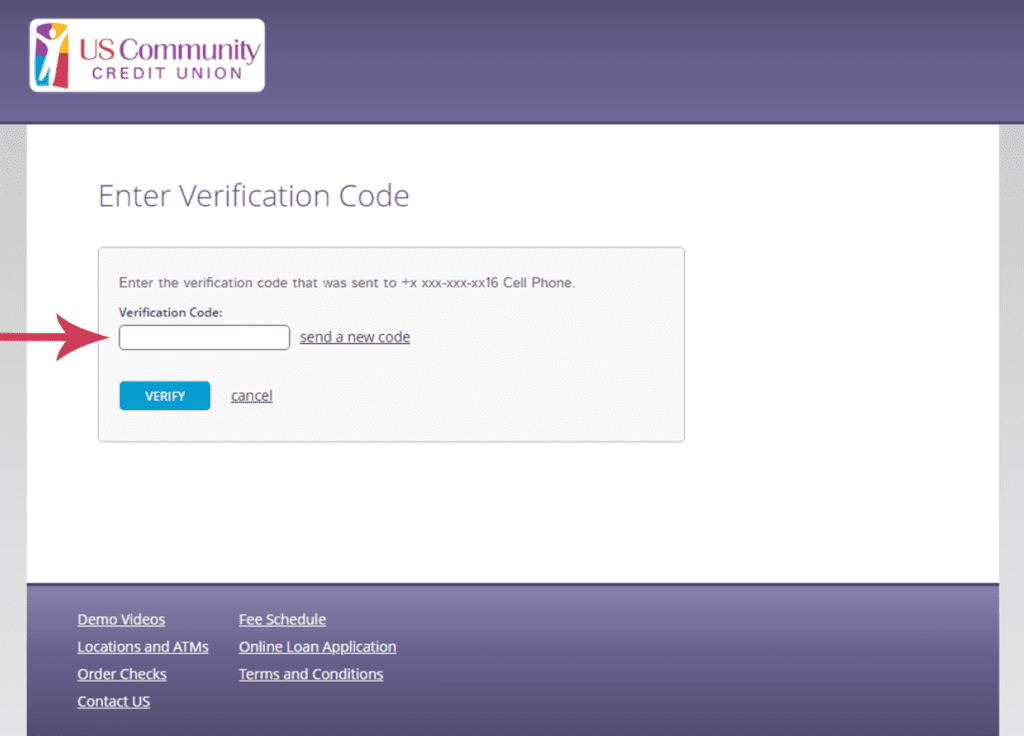
· You’re now set up for this feature!
What if I have a joint account with multiple users?
If you have a joint account and choose to share your login information with your joint account holder, you will have to add their phone number as a secondary identity verification phone. To add the number follow the steps below:
Note: Before completing the steps below, please make sure the secondary phone owner is available to provide you with the 4 digit verification code within 5 minutes of adding the phone number. If the second phone is not verified within the allowed time frame you will have to resend a code and verify within 5 minutes.
Once logged into online banking, click on Settings
Under the Security and Alerts section click Identity Verification Phones
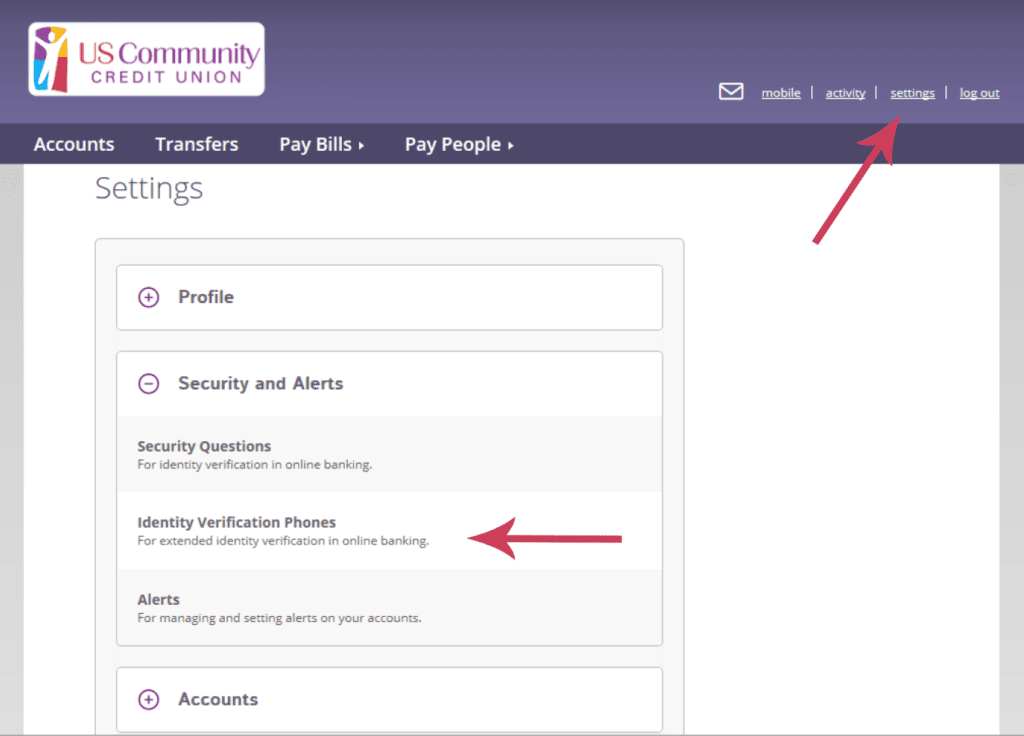
Enter the secondary phone number and create a nickname
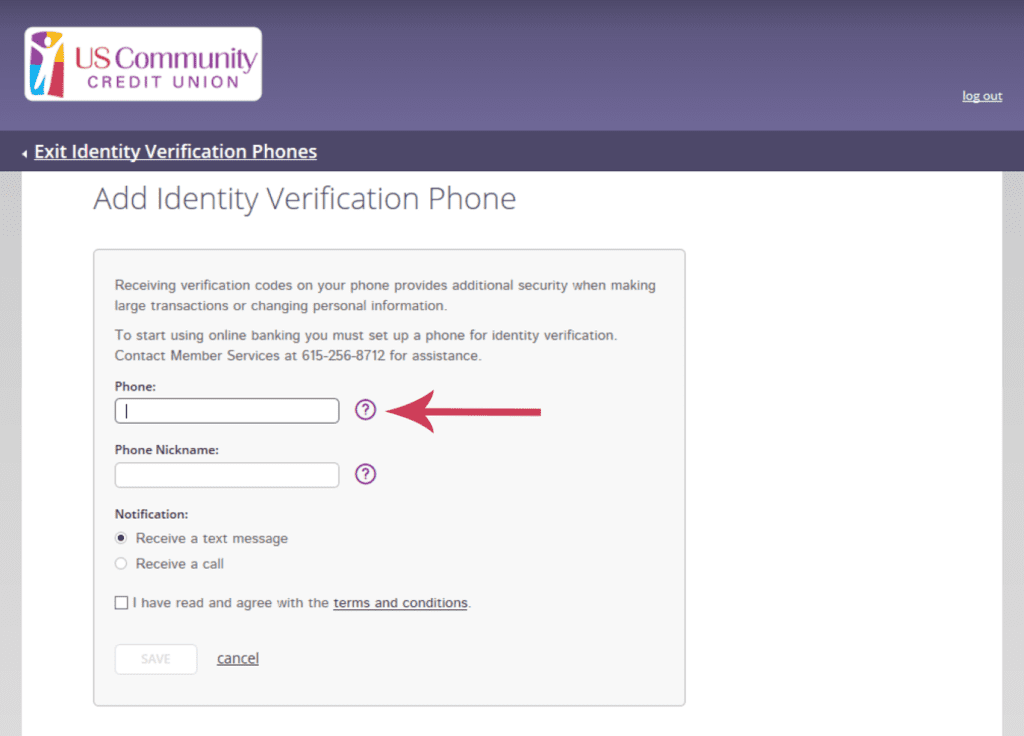
Select the preferred notification type (text or call)
Review Terms and Conditions and Click Save
Enter 4 digit code sent to the secondary phone to complete verification
The next time you log in to your account you can choose which phone to use for login verification